MP4 to AVI: How to Convert Your Videos Without Losing Quality
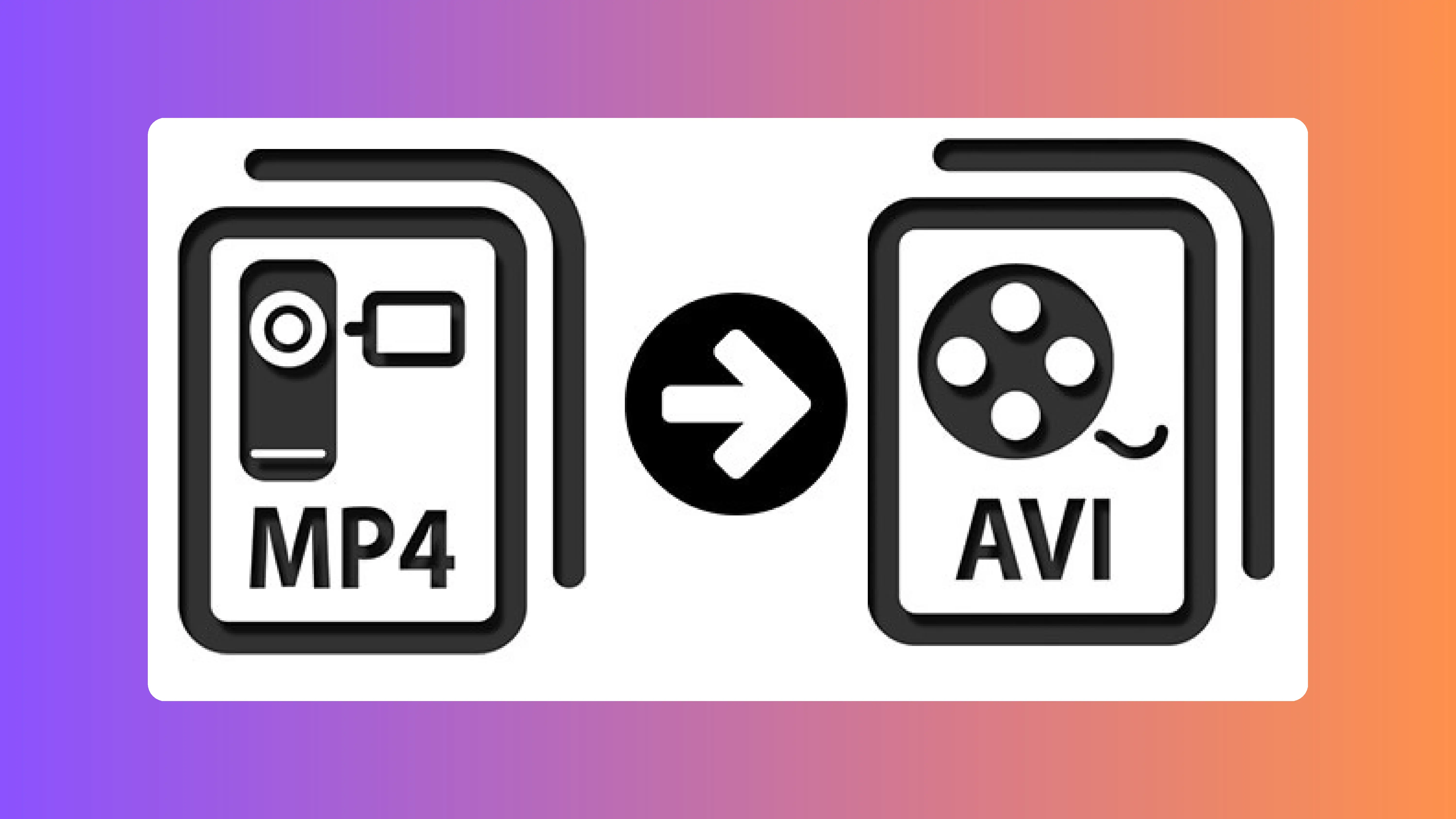
Converting videos from MP4 to AVI can seem like a big task, especially if you want to keep the quality the same. This guide will help you understand the differences between MP4 and AVI, choose the right tools, and follow the best steps to make sure your videos look great.
Key Takeaways
- Learn the key differences between MP4 and AVI formats.
- Discover the best software options for converting MP4 to AVI.
- Follow a step-by-step guide to convert your videos without losing quality.
- Get tips on how to maintain video quality during the conversion process.
- Find solutions to common problems you might face while converting.
Understanding the Differences Between MP4 and AVI
When it comes to video formats, MP4 and AVI are two of the most popular choices. Each has its own strengths and weaknesses, making them suitable for different needs. Knowing the differences can help you choose the right format for your project.
Choosing the Right Software for MP4 to AVI Conversion
When converting MP4 to AVI, picking the right software is crucial. A good converter ensures high-quality output and ease of use. Here’s how to choose the best one for your needs.
Step-by-Step Guide to Convert MP4 to AVI
Preparing Your Files
Before you start, make sure you have all your MP4 files ready. Organize them in a single folder for easy access. This will save you time during the conversion process.
Conversion Process Explained
- Download and install the MP4-to-AVI converter of your choice.
- Open the converter and click the "+ Add Files" button to import your MP4 files.
- Select AVI as the output format from the available options.
- Choose a destination folder by clicking the "Browse" button.
- Click the "Convert" button to start the conversion process.
The conversion time may vary depending on the size and length of your video files.
Verifying the Output Quality
After the conversion is complete, check the AVI files in the destination folder. Play each file to ensure the video and audio quality are intact. If you notice any issues, you may need to adjust the settings and convert again.
Tips to Maintain Video Quality During Conversion
Optimal Settings for High Quality
To keep your video looking sharp, use the right settings. Adjust the bitrate to match your video's resolution and the platform where it will be uploaded. Lowering the bitrate too much can make your video look pixelated.
Common Pitfalls to Avoid
Avoid these mistakes to keep your video quality high:
- Using low-quality converters
- Ignoring the importance of bitrate
- Not checking the output file before finalizing
Testing and Comparing Results
After converting, always compare the new file with the original. This helps you spot any quality loss. If you see issues, tweak the settings and try again.
It's crucial to identify the ideal bitrate for your video based on its resolution and platform it will be uploaded to. This ensures you get the best quality without unnecessary file size increases.
Troubleshooting Common Issues in MP4 to AVI Conversion
Dealing with Audio Sync Problems
Audio sync issues are quite common in MP4 files and can be caused by codec problems or corrupted video files. To fix this, try using a different converter or adjusting the audio settings in your current tool.
Handling Large File Sizes
Converting large MP4 files to AVI can be challenging. Ensure you have enough storage space and consider splitting the video into smaller parts before conversion. This can help manage the file size and make the process smoother.
Fixing Corrupted Files
Corrupted files can halt your conversion process. Use a reliable video repair tool to fix any corruption before attempting to convert. This step is crucial to avoid further issues during conversion.
Always back up your original files before starting any conversion process. This ensures you have a fallback in case something goes wrong.
Advanced Techniques for MP4 to AVI Conversion
Batch Conversion Methods
Batch conversion saves time by processing multiple files at once. This method is perfect for users with large video libraries. Most converters, like Winxvideo AI, support batch processing. Simply select all the MP4 files you want to convert, choose AVI as the output format, and start the conversion.
Using Command Line Tools
Command line tools offer more control and flexibility. Tools like FFmpeg allow you to customize every aspect of the conversion process. For example, you can set specific codecs, bitrates, and resolutions. This method is ideal for advanced users who need precise control over their video settings.
Customizing Codec Settings
Customizing codec settings can help maintain video quality. Adjusting parameters like bitrate, frame rate, and resolution ensures the output file meets your needs. Experimenting with different settings can yield the best results.
For those looking to simplify image transformation, aviftopng on toolio.ai offers rapid conversion and high compatibility, though it lacks batch conversion and advanced customization.
Using these advanced techniques, you can achieve high-quality AVI files from your MP4 videos. Whether you're a beginner or an advanced user, these methods provide the tools you need for a successful conversion.
Exploring Alternative Formats and Their Benefits
When to Use AVI
AVI is a solid choice for high-quality video. It's great for editing because it keeps the original quality. But, AVI files can be large. Use AVI when quality is more important than file size.
Other Popular Video Formats
- MP4: Widely used, smaller file sizes, good quality.
- MKV: Supports many audio and subtitle tracks, great for movies.
- MOV: Developed by Apple, high quality, large file sizes.
- WMV: Good for Windows users, smaller file sizes.
Pros and Cons of Each Format
- MP4:
- Pros: Small file size, good quality, compatible with many devices.
- Cons: Limited editing capabilities.
- MKV:
- Pros: Supports multiple tracks, high quality.
- Cons: Not as widely supported as MP4.
- MOV:
- Pros: High quality, good for professional editing.
- Cons: Large file sizes, mainly for Apple devices.
- WMV:
- Pros: Small file size, good for streaming.
- Cons: Lower quality compared to MP4 and MKV.
Choosing the right format depends on your needs. If you need high quality and don't mind large files, go for AVI or MOV. For smaller files and good quality, MP4 is a great choice.
Remember, the codec used can also impact the quality and size of your video. Always consider both the format and the codec for the best results.
Conclusion
Converting MP4 videos to AVI format doesn't have to be a daunting task. With the right tools and a bit of know-how, you can easily switch formats without losing any quality. Whether you choose an online converter or a dedicated software, the key is to follow the steps carefully and choose the best settings for your needs. Remember, the goal is to keep your videos looking great while making them compatible with your preferred devices. So, take your time, experiment with different options, and enjoy your high-quality AVI videos!
Frequently Asked Questions
Is it possible to convert MP4 to AVI without losing quality?
Yes, it is possible to convert MP4 to AVI without losing quality by using the right tools and settings. Make sure to choose a converter that supports high-quality output.
Are there free tools available for MP4 to AVI conversion?
Yes, there are free tools available for converting MP4 to AVI. Some online converters offer this service at no cost.
What are the main differences between MP4 and AVI formats?
MP4 is a more modern format that supports high compression and is widely used for streaming. AVI is an older format that is known for its high quality and compatibility with various media players.
How can I ensure the best quality when converting MP4 to AVI?
To ensure the best quality, use a reliable converter and select the highest quality settings. Avoid compressing the file too much.
What should I do if the audio and video are not in sync after conversion?
If the audio and video are not in sync, try using a different converter or adjusting the settings. Some tools also offer an option to manually sync audio and video.
Can I convert multiple MP4 files to AVI at once?
Yes, many converters offer batch conversion features that allow you to convert multiple MP4 files to AVI at the same time.


.webp)


